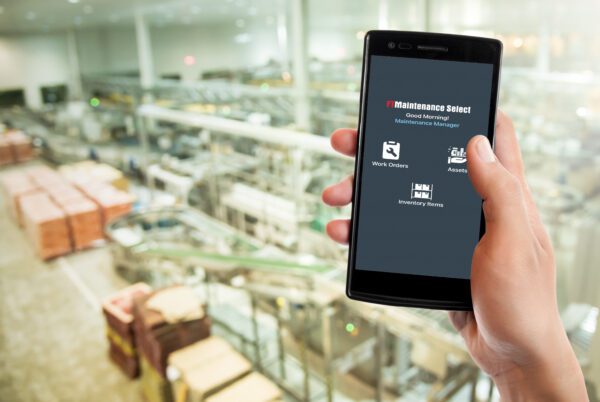
Today’s technology-driven industrial environments push organizations to find more efficient ways to manage maintenance operations. When evaluating computerized maintenance management system (CMMS) software, many teams focus on how it supports mobile or field-based technicians. As a result, a mobile CMMS has become an essential tool for empowering on-the-go maintenance teams to stay connected wherever the job takes them. In this article, we discuss best practices for implementing mobile CMMS software, including selection, use adoption, and training.
| This article is part of a series of articles related to maintenance management best practices. Read our other best practice articles: |
Why Go Mobile with Your CMMS?
Compared to other business areas, maintenance management has been left behind in terms of technology – that is, until recently. The 21st century has been defined by the ability to quickly access and share information, placing pressure on maintenance teams to abandon manual maintenance tracking methods in favor of CMMS software.
A mobile CMMS frees maintenance teams from being tethered to computer terminals, providing access to maintenance data anytime, anywhere. This enables technicians to harness the power of a CMMS from the convenience of mobile devices and unlocks new levels of performance and productivity.
Related Reading: How to Choose Mobile Devices for Your Maintenance Team
Choosing the Right Mobile CMMS Software
Before evaluating mobile features, it’s important to ensure that the core CMMS software meets your organization’s needs. Mobile CMMS solutions are designed as a streamlined experience meant to simplify daily tasks for technicians – not replace the core software. Therefore, a mobile maintenance solution should complement, not complicate, your overall CMMS usage.
Key Features of Mobile CMMS
While mobility itself is an important feature of any modern CMMS, it should be evaluated like any other capability of the system. However, mobile CMMS software also includes features designed specifically for field use that deserve consideration.
Offline Access
Offline functionality allows users to interact with maintenance data without an active internet connection. This feature is especially useful for:
- Remote or field-based operations far from Wi-Fi or cellular networks, common in the oil and gas, utilities, and other natural resources industries.
- Large industrial facilities where internet coverage can be inconsistent
- Government or defense facilities where security or other restrictions may limit real-time data access.
- Facilities with strict safety and cybersecurity protocols that prohibit wireless connectivity in controlled zones.
Push Notifications and Alerts
Mobile devices provide technicians with access to text messages, emails, and other productivity apps. A mobile CMMS sends alerts and notifications directly to your team’s devices, ensuring that they stay in the loop about daily tasks and unexpected issues.
Integrated Camera Features
A mobile CMMS leverages your mobile device’s integrated camera to capture photos and videos without any extra hardware setup. This allows technicians to add visual documentation directly to work orders and asset records without adding any extra steps. Users would otherwise need to transfer images from their phone, camera, or scanner using a desktop computer.
Built-in cameras can also be used to scan barcodes without relying on external hardware or connections. Depending on the system, barcode scanning can be used to enter data into input fields, navigate to asset records, or check items in and out of inventory.
Learn how barcode systems enhance maintenance operations.
Hands-Free Data Entry
Desktops and laptops aren’t practical in the field, and typing on a mobile keyboard can be difficult when wearing gloves or other safety gear. Most mobile operating systems support speech-to-text input, allowing technicians to enter data by voice rather than with their hands.
User Interface and Ease of Use
The user interface (UI) of a mobile CMMS is almost as important as its core features. A well-designed UI can significantly impact adoption, efficiency, and accuracy in the field. Mobile CMMS apps are designed to provide a simplified experience compared to desktop systems, focusing on the most essential tasks for technicians.
When evaluating mobile CMMS software, look for an interface that is intuitive, easy to navigate, and minimizes unnecessary steps. Remember that the goal isn’t to replicate the full desktop experience – it’s to streamline workflows so technicians can quickly and accurately complete their tasks.
Keep in mind the technological experience of your team. What is considered to be “user friendly” can vary widely from one person to the next. Read our article What Makes CMMS Software Easy to Use?, to learn how to properly evaluate a mobile CMMS app’s user interface.
Regular Updates
A reliable mobile CMMS should receive regular updates to add new features and ensure long-term performance. Frequent updates indicate that the vendor is actively supporting the software, keeping it compatible with the latest mobile operating systems and devices. Choosing a CMMS vendor that has a history of improving their software helps you stay current with new technologies and maintenance practices.
Best Practices for Mobile CMMS User Training
Effective training is key to ensuring technicians adopt and use a mobile CMMS consistently. Training gives users the confidence needed to embrace the mobile system, and lays the groundwork for smooth adoption and long-term success. The following best practices focus on practical strategies that make mobile CMMS training more engaging and align with how technicians work in the field.
Start with the Mobile CMMS First
The mobile CMMS experience is streamlined and task-focused, making it easier for new users to understand compared to the full system. Start with everyday tasks such as updating work orders, scanning barcodes, and taking photos. Once the simplified workflows are understood, technicians can be trained on how to perform them in the desktop software.
Use Hands-On, Practical Examples
Technicians are more likely to adopt the mobile CMMS when training mirrors their daily work. Instead of relying on dummy data or generic examples, use real assets, equipment, and work orders during training sessions. This approach helps users see how the system applies to their actual responsibilities and allows you to address real-world challenges that may arise during day to day use.
Leverage Multiple Types of Training Materials
Not everybody learns the same way. Veteran technicians may be more accustomed to reading a user manual while more tech-savvy ones may favor video learning. Vendors may offer digital user guides, webinars, videos, and in-person training to bring your team up to speed.
In addition to vendor-provided user documentation, create your own quick start guides and reference materials. Technicians should also be encouraged to contact technical support for troubleshooting or clarification.
Offer Ongoing Training
Mobile CMMS training is not a single event. New users or those with limited technology skills may require multiple refresher trainings or reminders. Ongoing training is also needed if you decide to expand your use of the app, new mobile features are released, or if there are changes to the UI.
Best Practices for Mobile CMMS User Adoption
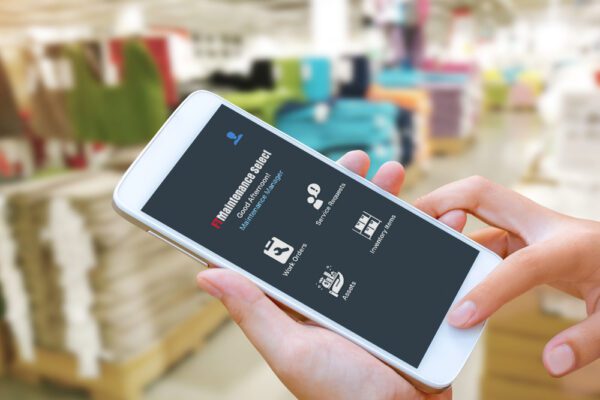
While using a mobile CMMS may seem like a “no brainer” to maintenance management, technicians may not always see it that way. There are a number of underlying reasons why some staff may resist using the mobile CMMS, such as a lack of experience or a perception that the system will slow down their work. We cover these user adoption challenges in our article, Best Practices to Increase CMMS User Adoption.
Despite these challenges, there are several proven strategies that make adoption easier and more effective.
Communicate the Benefits
As with any change, people want to know, “What’s in it for me?” Technicians will be more likely to adopt a mobile CMMS once they understand how it makes their work easier. Rather than focusing on features, demonstrate real-world advantages such as quicker data entry, faster work order processing, and easier access to asset histories.
Encourage Feedback
A mobile CMMS might seem easy and efficient during training, but the system isn’t truly put to the test until it’s used day to day. Encourage technicians to share their experiences, pain points, and other suggestions as they use the mobile CMMS in the field. This feedback helps you identify areas for improvement as well as makes your team feel heard and valued.
Highlight Quick Wins
Highlighting early success stories can help build enthusiasm for a mobile CMMS. After implementation, point out specific examples where the software has made daily tasks faster or easier for technicians. Recognizing these “quick wins” helps technicians see the practical value of the system right away. Sharing these examples with your team reinforces how mobile access improves efficiency and makes their jobs easier.
Go Mobile with FTMaintenance Select
Implementing a mobile CMMS transforms how maintenance teams work by extending the power of maintenance management software beyond a stationary computer. Ultimately, your long-term success hinges on selecting the right CMMS platform, properly training users, and motivating your team to adopt the mobile solution. With the best practices presented in this article in mind, your organization can build a smarter, more connected maintenance operation.
FTMaintenance Select combines a powerful desktop CMMS with a user-friendly mobile app, ensuring your maintenance team stays connected, informed, and productive wherever they are. Request a demo of FTMaintenance Select today to learn more.
