
Computerized maintenance management system (CMMS) software has become an essential tool for organizations that seek to modernize their maintenance departments. However, it is easy for inexperienced CMMS buyers to be influenced by flashy user interfaces, lengthy lists of features, or high-pressure sales tactics and end up buying a CMMS that doesn’t meet their core functional needs.
This article provides an easy-to-follow process that increases your likelihood of selecting the best CMMS for your organization.
Selecting a CMMS That Meets Your Requirements
There’s a lot of pressure on buyers to pick the perfect CMMS solution. After all, no one wants to be responsible for choosing a system that is too expensive to implement, doesn’t meet their organization’s needs, won’t be used, or will be quickly outgrown or replaced.
Taking the time to understand your organization’s needs and goals will help you avoid the CMMS buying pitfalls that often result in buyer’s remorse. The following sections outline a systematic approach you can use to make a well-informed CMMS purchase decision.
1. Understand Needs vs. Wants
When researching and selecting a CMMS, it is important to distinguish between your needs and wants. Needs are the core requirements that the CMMS must fulfill, and are tied directly into your maintenance management and business goals. For example, if your goal is to reduce the number of unexpected failures, the CMMS should have preventive maintenance scheduling.
Wants are “nice-to-haves” that are not essential to the core functionality of the CMMS. For example, viewing assets on an interactive floor map is an attractive feature, but is not required for asset location tracking.
Clearly defining your CMMS needs versus wants helps you avoid getting swayed by impressive, yet unnecessary features. Additionally, focusing only on your CMMS needs prevents you from wasting time trying to find a solution that “does it all.” In fact, very few systems will contain everything you both need and want.
That said, it is okay to create a list of “wants” separate from your needs. These value-added features could give one CMMS an edge over another during your evaluation, all else being equal.
2. Conduct a Needs Assessment
A needs assessment is a process that helps you identify, understand, and address your maintenance management challenges. It examines the gaps between the current state of your maintenance operations and your maintenance management goals. Such goals are generally well-known throughout the organization or may be handed down by upper management.
Your job is to determine why goals aren’t being met. Below are examples of common tools and techniques that will help you collect data about your maintenance process. Note that a combination of these methods is often required to get the full picture.
Direct Observation
Direct observation is a great way to gather data about how certain tasks are completed during normal day-to-day operations. You might ask an employee to demonstrate a task or simply observe a chain of events. Be mindful, however, that employees tend to perform tasks the way they should be done when being watched. Therefore, information gathered from observation can be somewhat unreliable.
Stakeholder Interviews
Another needs assessment technique is to interview key stakeholders including maintenance technicians, production managers, or any others who are affected by the maintenance team. Having these discussions reveals what pain points each stakeholder faces, and may uncover hidden challenges that are not observable otherwise.
SWOT Analysis
A common project management technique used for needs assessment is a Strengths, Weaknesses, Opportunities, and Threats (SWOT) analysis. A SWOT analysis is a method for identifying internal strengths and weaknesses, and external opportunities and threats related to the goal or project. A SWOT analysis example grid is shown below:
| Strengths |
Weaknesses |
| What does the maintenance team do well?
Examples:
- Highly skilled technicians
- Well-defined task lists
|
What can the maintenance team do better?
Examples:
- Lack of record keeping
- Breakdowns are not analyzed
- Reactive approach
|
| Opportunities |
Threats |
| What could be changed to help the maintenance team reach their goals?
Examples:
- Implement a CMMS to improve scheduling
- Purchase diagnostic equipment
- Increase training opportunities
|
What makes it difficult for your team to succeed in reaching their goal?
Examples:
- Aging equipment
- Budget constraints
- Poor spare part availability
|
As you can see, a SWOT grid can provide an analysis of your maintenance process in one place, and enables you to visualize your current strengths and weaknesses while also considering factors that might affect future performance.
Data Analysis
Leveraging maintenance records – assuming they exist – helps identify trends and patterns in maintenance activity, asset performance, and the quality of maintenance work. Using one of several root cause analysis (RCA) techniques may reveal the cause of recurring failures. Analyzing key performance indicator (KPI) reports may draw attention to the assets in most need of maintenance intervention. If you have several identical assets, you may benchmark low performers against those that are performing as expected.
If you do not have formal maintenance records, congratulations – you’ve just identified an opportunity for improvement!
Thinking About the Future
While the primary focus of a needs assessment is to understand your current requirements and challenges, it’s also important to plan for future needs. Consider what your maintenance needs might be in the next year, 3 years, or 5 years, and think about what might be required to meet those needs. For example, it is important to invest in a scalable CMMS that can accommodate increasing amounts of users and data as the organization grows.
3. Prioritize Needs and Determine Requirements
After conducting the needs assessment, review and analyze the information you’ve collected to identify your needs. Based on the depth of your needs assessment, you may have discovered a few general needs or a mixed bag of broad and specific needs. It can be helpful to group needs into broad categories, such as work order management, asset management, labor management, and so on.
Next, prioritize your needs or need categories based on their significance to your goals. For example, you may discover opportunities to streamline your service requests process, but if your goal is to decrease downtime, it is more critical to improve preventive maintenance scheduling.
As you analyze your list of needs, your core functional requirements become clear. While it may be helpful to further breakdown needs into smaller pieces, it is important to remain focused on what you need a CMMS to do, and not how the software will do it. Every CMMS solution will likely meet your needs, albeit in slightly different ways. You will develop preferences for how a system works later when viewing software demonstrations.
Read More: What to Expect from a CMMS Software Demo
4. Create and Utilize an Evaluation Tool
Now that you’ve identified and prioritized your needs, you need a way to ensure that you remain unbiased when researching potential CMMS solutions. Create an evaluation tool such as a checklist or scorecard to evaluate solutions based on how well they meet your needs. For example, you may create a scorecard that assigns scores to each need as follows:
- 0 = Solution does not meet requirements
- 1 = Solution meets minimum requirements
- 2 = Solution exceeds minimum requirements
Alternatively, you might evaluate features on multiple criteria such as functionality, customization, ease of use, etc., and calculate a composite score. Whichever tool you use, it is critical that it be used to evaluate all potential solutions so that scores can be compared to one another fairly.
Also Read: What Makes CMMS Software Easy To Use?
5. Start Your Vendor Research
Once you’ve assessed your needs, prioritized them, and created your evaluation tool, you are ready to dive into vendor and product research, including viewing software demos. During this process, refer back to your previous discovery and evaluation tool often to stay focused on your core needs.
Related Resource: Questions to Ask Your CMMS Vendor Before Buying
Achieve Your Maintenance Goals with FTMaintenance Select
With so many CMMS solutions on the market, it can be difficult to know which one is best for your organization. Using a systematic approach makes it easier to find a solution that meets your needs in the most efficient, objective manner – and might even make you look like a hero! FTMaintenance Select is a full-featured CMMS solution for managing work orders, assets, MRO inventory, preventive maintenance, and more. Request a demo today to learn how FTMaintenance Select meets the unique needs of today’s maintenance organizations.



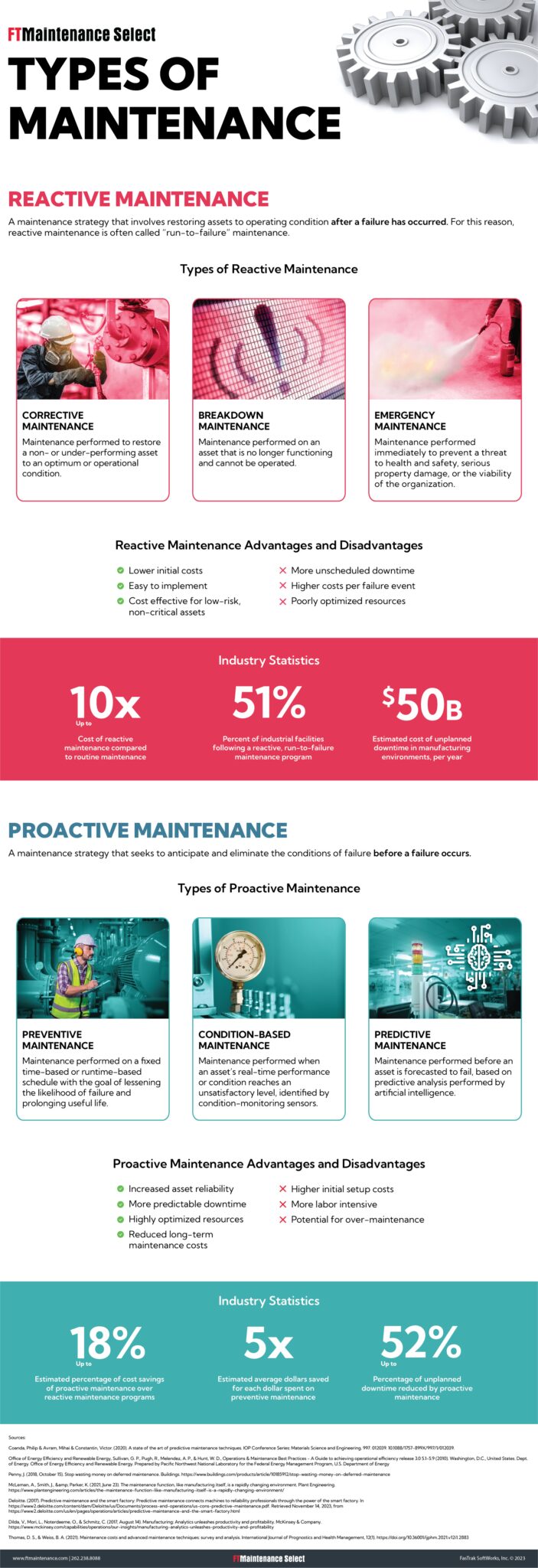
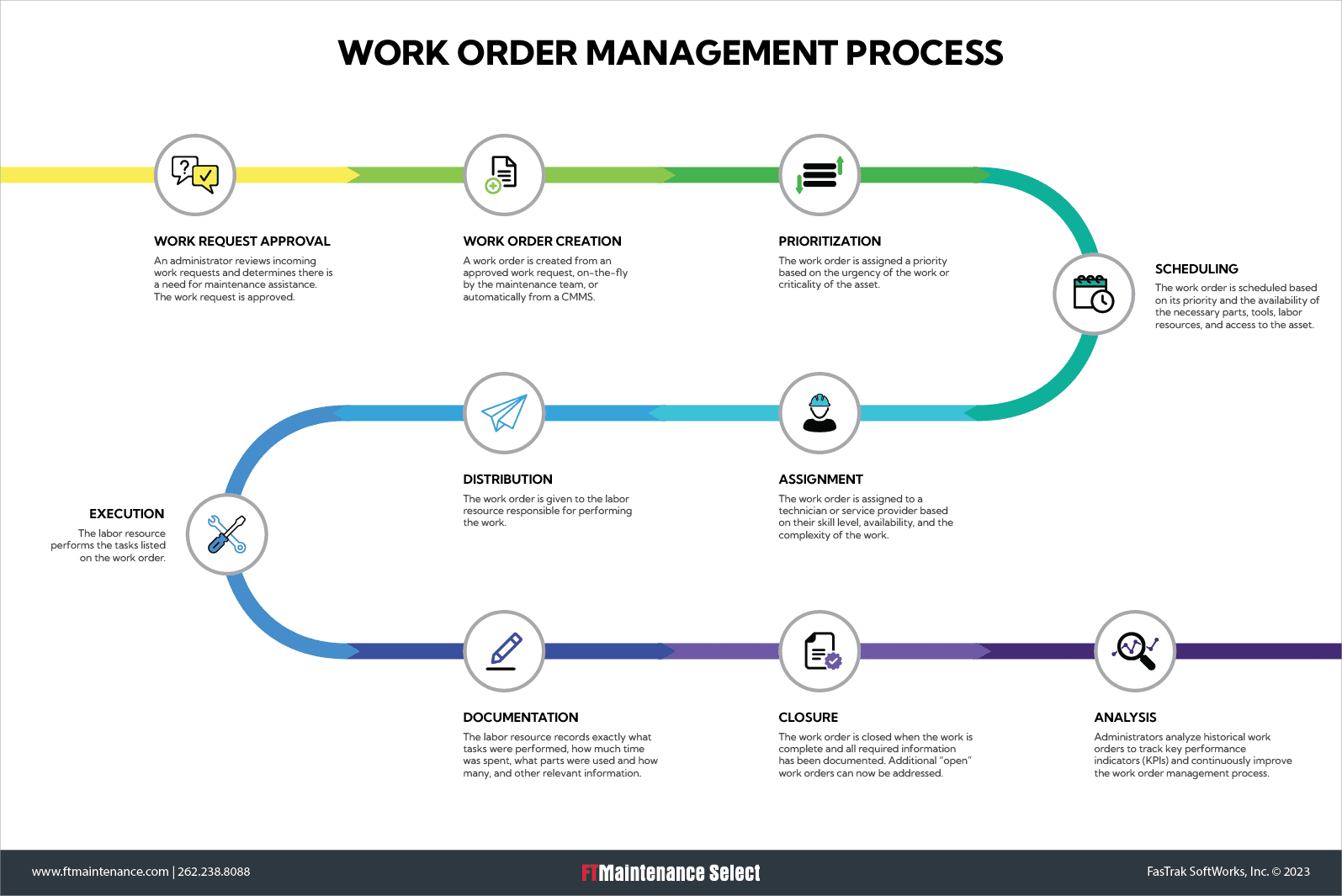
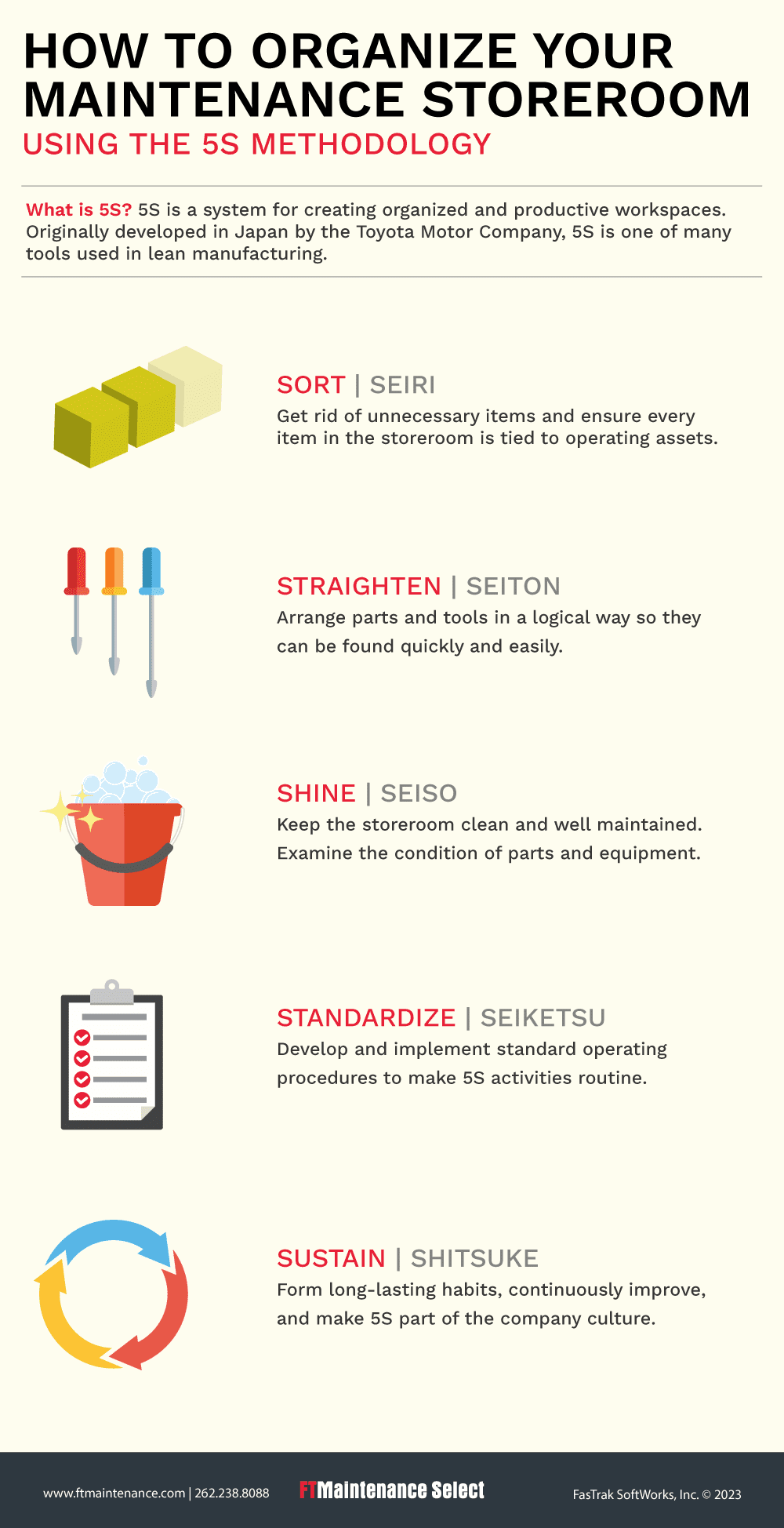


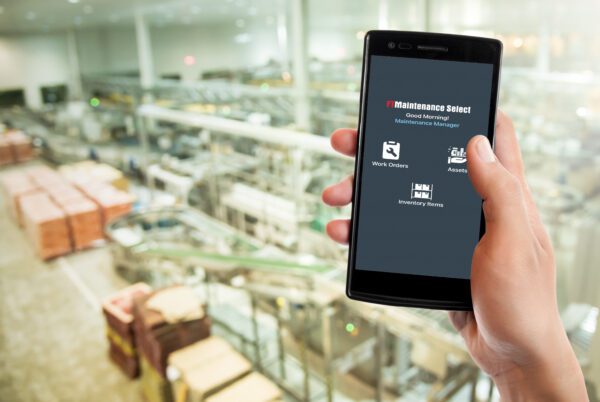

Recent Comments